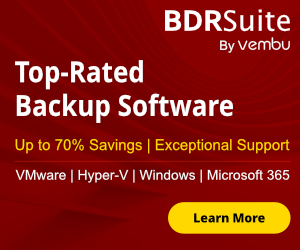BDRSuite launches a new version v7.0 RC (Release Candidate) that give emphasis to Cloud Backup on different Providers.
Let's see the new features and how can use some of them.
New Features
KVM Backup and Recovery
BDRSuite now offers agentless backup for KVM virtual machines through seamless integration with KVM Hypervisor. It also includes changed block tracking, automated scheduling, flexible recovery options, and wide backup storage target compatibility. Learn More
Azure Backup and Recovery
BDRSuite offers agentless backup for Azure virtual machines using Azure Native APIs. It also includes incremental backups, automated scheduling, flexible recovery options, and wide backup storage target compatibility. Learn More
AWS Backup and Recovery
In the previous version, configuring and scheduling automated snapshots of EC2 instances was supported for backups. This release brings the added capability of configuring backups to be stored locally or in the cloud, alongside support for multiple recovery options. Learn More
Today i would like to explain how can backup Azure VMs with BDRSuite v7.0.0 RC
How to connect BDRSuite with the Azure Portal
Before starting to create Backup Jobs for the Azure VMs you need to create an API app integration in the Azure Active Directory.
The process includes the following tasks:
- Create an APP Registration.
- Generate an Application Password
- Create a Role in Azure Subscription
- Add a Role Assignment in Azure Subscription
- Connect the BDRSuite with the Azure Tenant
- Create the Backup Jobs
So are you ready to see how can do the configuration?
Let's start !!!
#Step 1 - Create an APP Registration in the Azure Portal
-
Login to your Azure Portal and click on App Registration from the left Menu.

-
Click New Registration.

-
Type a Name to understand for what reason you have created this App.
-
Select the Account in this organizational directory only and click Register.

-
Keep the Application ID because you will need it when creating the Backup Job.

#Step 2 - Generate an Application Password
- Now click Certificate & Services from the left Menu
- Click on New Client Secret

- Keep the 24 months in the Expires and click Add

- Copy the Value and keep it because you will need it when to connect the BDRSuite with the Azure Active Directory.
- Note that after the Secret key is created the Value will be displayed only once. If you forget to copy it, you must create a new one.
#Step 3 - Create a Role in Azure Subscription
- From the Home in Azure Portal search to find the Subscription.
- Click on the Subscription that you have. In this case is a Pay as you go.
- On the left pane of the Subscription pane select Access Control (IAM)
- Click Add -- Add custom role.

- Type a name in Custom role name.
- In the Baseline Permissions select Start from scratch

- Click on Tab Assignable scopes.
- Click Add assignable scopes
- For the type select Subscription and in the Select click on the subscription that you want to use for the backup. In our case is the Pay as you go .....

- Click on JSON. Click Edit and copy all the content from the the following link
https://download.bdrsuite.com/BDRSuite/PublicCloud/Azure-Permissions-fo… - Click Save.

- Then click Review and Create. If all it's good click Create

#Step 4 - Add a Role Assignment in Azure Subscription
-
Now go again in the Subscription page.
-
On the left pane of the Subscription pane select Access Control (IAM)
- Click Add -- Add role assignment.

- In the Role Tab search for the custom role that we are created before and selected. In our case the name is the bdrsuite.

- Click on Members Tab.
- Be sure that is checked Users, group, or service principal.
- Click on Select Members

- Search for the Application that we are create in the beginning. In our case is bdrsuite_backup, and click Select.

- Go in Review + assign. If all it's ok click Review + assign again.
#Step 5 - Connect the BDRSuite with the Azure Tenant
Now that you have completed all the above steps that needed to connect in Azure Tenant from BDRSuite, we can continue in BDRSuite Portal to setup the Azure account
- Login to the BDRSuite
- Click on Cloud Workloads -- Data Sources - - Add Azure Account

- Fill the following details
- Azure Account Name = Give a name for the Azure Account
- TenantID = You can find it from the Home page of Azure Active Directory in Basic information
- Application ID = You can find it in the Overview of App registration that we created in the above steps
- Application Password = You must have keep it when you create the App registration from the above steps

#Step 6 - Create the Backup Jobs
Final step is to create the Backup Job as per request to schedule the backups of your Azure Virtual Machines.
- Select Cloud Workloads. Click on Backup -- Configure Backup -- Azure Backup.
- In the Azure Account select the account that we have created in the above step.
- In the Subscription select the Subscription that you have in the Azure. Usually it's only one.
- In the Resource group select the Resource group that you have included the Virtual Machines.
- Click List VMs and all the Azure Virtual Machines will be appear.

- Click on the VMs that you want to take backups and click Next::Scheduling
- Schedule your backup and click Next:: Retention.
- Select the Retention period and click Next.
- Review your selections and click Save.
- From now on your Azure Virtual Machines will be backed up
BDRSuite v7.0.0 RC Download Link:
BDRSuite v7.0.0 RC is now ready for download and is now live on our official website - Download
BDRSuite v7.0.0 RC
For additional information and in-depth insights into the v7.0.0 RC, please refer to the following
resources:
● Release Notes: https://www.bdrsuite.com/bdrsuite-v7-0-0-release-candidate/
● Release Blog: https://www.bdrsuite.com/blog/bdrsuite-v7-0-0-release-candidate-is-
available-now/