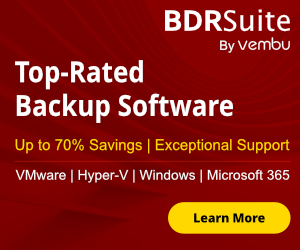I would like to write an article for a feature of Windows that is unknown but can help a lot the parents. Today everybody has a pc, laptop or more in his house. But how can control your children’s when use hours pc’s or laptops? How do you know what they are doing or how can protected them from the dangerous of the Internet?
More advance users you can ask why to use Windows Parental Control and not use Parental Control from Router; Today Most of the Routers include this feature and you can lock the Internet for all the devices and not only from one laptop or pc. Yes you are right!! But what happened when Router it’s not include Parental Control feature or user not has the experience to configure it?
Here takes the place the Windows Parental Control which is very easy to use and most of the simple users has known Windows interface instead of Router Configuration interface.
Follow me to enable and configure Windows Parental Control.
- Go Start - ->Control Panel for Windows 7

- For Windows 8 or 8.1 Right Click in Windows Button and select Control Panel

- Select Parental Control.
- Select the user that you want to control
- Choose on,enforce current settings.
-
When will be turn on Parental Control you will see the following options that you can control.
- Time limit
- Games
- Allow and block specific programs
- Time Limits you give you the control to allow or block the access for specific days or hours for the user.Choose block of time (fill with blue color) that you want to prevent access. Click OK.
- Select Games to restrict or give access to Games base on the rating Level. Game control it's very good option because you can choose the games base on the rating. So someone if you want to install and play game that isn't appropriate on the rating that you have choose is out of luck. Click on Set game ratings to choose the level of rating.
- After click the option Set game rating you can see a window like the following. By default it has the option to Allow games with no rating but you can choose the option to block it. After this option you can choose the level of rating to allow for the games that you want to play. Choose your apropriate option and click OK..
- Below of Set game ratings you can select Block or Allow specific Games. This option gives you the control to block games that has already install in the pc. Select the option and choose what you want to block and allow.
When you finish click OK and again OK to return in the first screen.
- Now you have the last option to Allow and block specific programs.
- Select user can only use the programm I allow and choose the programms that you want to allow.It so simple to enable it but for my opinion it's not so usefull compare it with other controls. But you can use it if you want. When finish click OK and again OK.
That's it!!. We finish and has set all the restrictions to the user.
In this article try to show you all the controls that you can use from Windows Parental Control. Without means that you can't use some of the. For example only Time Limit Control. This is your decision.
I hope with this article to give some usefull instructions and help basic users.
If the article is helpfull you can share it in Google+ or do your comments.
Bye for today.