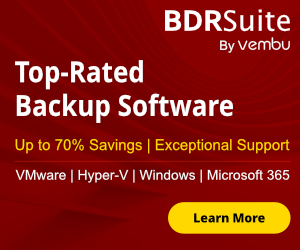Today i can't imagine a Data Center small or big without use Virtualization Technology. Some of them use HYPER-V and other VMWARE. Virtualization open new ports ang give lot of advantages like reduce cost, hardware, save energy and more ........ But what about Physical Server that host HYPER-V Roles ? and how must be configure properly to avoid problems and perfomance issues? If you don't have prepare a plan to move your Servers in HYPER-V then you will create more problems and has more disadvantages instead of advantages.
So i wrote an article to explain the most important Best Practices that you must follow in Physical Servers before install the HYPER-V Roles and start to create the Virtual Machines.
Ensure High Speed Access in your Storage for HYPER-V.
If you have decide to install HYPER-V Role you must prepare your Storage for High Speed Access. Use RAID 10 or a least RAID 6 and don't use RAID 5 for better perfomance. RAID 5 it's not recommended for HYPER-V but this doesn't mean that you can't use it. If you have Virtual Server with workload then with RAID 5 you are in trouble !!

Install Multiple Network Interfaces Cards in the Physical Servers.
Be Sure that the Physical Server which decide to insall HYPER-V Roles include at least 2 Network Cards. The reason is to separate the traffic of your Physical Server with the traffic from your Virtual Servers. This can be achieve if dedicate one of your Netowk card in your Physical Server and the other in your Virtual Machines. Good to write bu tit's better to explain how can dedicate your card.
When you install HYPER-V Role it ask what Network Interface to dedicate in your Hyper-v Server. If Skip this step then following the steps to dedicate your Network Card.
- Open HYPER-V Manager
- From the right side select Virtual Network Manager.

- Click Add

- Type a friendly Name.
- In the Connection Type be sure that is check the External , Select the Network Card that you would like to dedicate and uncheck the option Allow management operating system to share this network adapter.

- Now if you go in Network and Sharing Center and click in Change adapter Settings.
- Right click in card which dedicate in HYPER-V Manager and select Properties
- You will see that the Microsoft Virtual Network Switch Prototcol is check and the Internet Protocol Version 4 (TCP/IPV4) AND 6 is uncheck. Also the button Properties is greyed out.

- If you see the properties of the Network Card that is dedicated in the Physical Server you will see exactly the opposite. But to be sure that the network card is really dedicated in your Physical Server the Microsoft Virtual Network Switch Prototcol must be unchekcked.

Use Separate Partition for your Virtual Hard Disks.
Don't use the same partition of your System Files with your Virtual Hard Disks and Configruation Files. Create a new Partition in your Server that will use it only for your Virtual Hard Disks and Configruation Files.
If you have create a dedicate partition only for your Virtual Hard Disks and Configruation Files it's better to change the defaut settings in HYPER-V Manager. How can do it?
- Open HYPER-V Manager
- From the right side Select HYPER-V Settings

- Change the default folder in Virtual Hard Disks and Virtual Machines.

It's not necessary to change it but if you don't change every time that you will create a new Virtual Machine you must change the default paths.
Don't overload your Physical Servers
Determinate the number of Virtual Machines that you need to host and all the Specs like RAM, CPU , Disk Size and the Workload. Base on the Virtual Machines find the Technical Specs that needs for your Physical Server. Don't give all the RAM,CPU and Disk Size of your Physical Server because need resources to host the HYPER-V Manager and Virtual Machines.
Configure Antivirus to exclude HYPER-V Directories and Processes.
Exclude in your Antivirus Console from your Physical Server that keeps HYPER-V Roles the following folders and processes
- Process Vmss.exe
- Process Vmwp.exe
- Folders that contains Virtual Machines Configuration files.
- Folders that contains Virtual Machines Hard Disks.
Because i don't like to waste time so i have ready exactly what you must exclude in your Antivirus.
For Vmss.exe and Vmwp.exe processes located in C:Windows\System32.
For the folders that contains Virtual Machines Configuration files and Hard Disks depends from your Partition that you have create and how structure your folders.
For example in my HYPER-V Server i have create a folder HYPER-V in the dedicated Partition . So i have exclude all the folder with subfolders.
Manage Virtual Machines Remotely with HYPER-V Manager from your PC.
It's recommended to connect in the HYPER-V Manager from your PC and don't login in your Physical Server every time tha you need to check something. Because you use resources that maybe Physical Server needed. All we know that lot of times forget to log off our session and HYPER-V Manager remain open and use resources of your Physical Server.
You can download Remote Server Administration Tools for Windows 7 , 8 and 10 now and use the HYPER-V Manager Remotely from your PC.
You can download the Remote Server Administration Tools for Windows 7
https://www.microsoft.com/en-us/download/details.aspx?id=7887
Remote Server Administration Tools for Windows 8.1
https://www.microsoft.com/en-us/download/details.aspx?id=39296
Remote Server Administration Tools for Windows 10
https://www.microsoft.com/en-us/download/details.aspx?id=45520
Already has Physical Servers with HYPER-V Roles? Do you have configure correctly? Do you get the perfomance that you must? Share your opinion in your comments below and don't hesitate to tell us your problem.