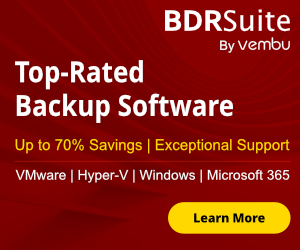A while ago i shared with you a cool article How can use System Restore in Windows.Today i will explain How can use Previous Version of Files in Windows.How many times accidently have you delete critical files and when realize it is late to restore the file. Windows is smart enough to protect you from yourselft and restore files in previous state that already deleted. Windows 7 , 8 and 8.1 can restore delete files with the feature of Previous Versions. The Previous Version create a restore point to help rollback changes of the computer in the event of a problem. By default it's not activated and you must activate manuall to protect yourself from this kind of problems.
Below i will explain Step by step how can enable Previous Version and restore delete files or files in previous state any time that you want. As IT Administrator i use this cool feature in every job in FileServers to protect users from accidently deleted files. It gives me an advantage to be one step ahead for these problems. So Let's start !!!
ENABLE PREVIOUS VERSION
- From Start Menu go in Computer, with right click select Properties.

- From the left side select Advance System Settings.
- Click in Tab System Protection and click on button Configure. You can see in image that the Protection is on because already i have enable. In your PC your Protection will be Off.
- Select Only Restore Previous Version of Files and click OK.
In case that you have enable Restore System settings and previous version of files you don't need to change it because already have enable previous version of files.
RESTORE FILE OR FOLDER TO PREVIOUS VERSION
You have enable Previous Versio of Files. After 2 weeks you realize that from documents missing an important document for your work. You are lucky because you have already enable Previous Version of Files and can rollback the folder weeks ago.
Let's say that the specific document was in your My Document Folder.
- Right click in your My Document Folder and select Properties.

- Click in Tab Previous Versions. Searching .... to find all the previous version of your folder.
- Select your folder a week before and click button Open.
- Now you can see all the files of the folder with changes until the date that you have select.
- Check if the file is there and with right click select copy and Paste in your My Documents folder.
- The same steps you can do it for a Folder. The only difference is that you can direct Restore the folder in the same location and overwrite all the files.
- For example if you want to restore all the folder My Documents click on the button Restore instead of Open.
- Click Restore.
That's all! Very usefulll feature without need to have advance knowledge to use it.
I hope to find intresting my article.
If you have any question or new idea you can do your coments.
See you next week with new article..