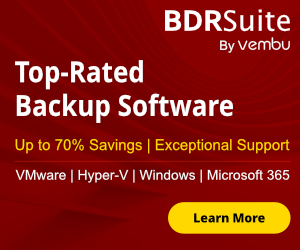Open SSH included in Windows 10 from version 1809.
You can use it to connect through SSH between Windows or to Linux instead of 3rd part applications lik WinScp , putty and more .
Today i would like to show you how can identify if Open SSH already installed and how can install if didn't.
How to Identify if Windows 10 Open SSH Client installed
If you like to use GUI you can follow the steps:
- Click Start and Gear Icon
- Click in Apps

- From the right side select Manage Optional Features.

- if you see Open SSH Client then it means that already installed.
- If you can't see this means that you must install the Feature.

Another quick way is to use Powershell
- Open Powershell
- Type the command
Get-WindowsCapability -Online | ? Name -like "openssh*" - If you see the State:Installed then you can start to use it from Powershell or command prompt.
- But if you see the State: Not Present then go to the next step to find how can install it.

How to Install Open SSH Client in Windows 10
Let's proceed with the installation of Open SSH Client
- Click Start and Gear Icon
- Click in Apps

- From the right side select Manage Optional Features

- Click Add Feature

- Find and click Open SSH Client
- Click Install

But you can use and the Powershell to do it
- Open Powershell as Administrator
- Type the following command
Add-WindowsCapability -Online -Name openssh.client

- Restart the PC
Have a nice weekend !!
I invite you to follow me on Twitter , Google+ or Facebook. If you have any questions, send email to me at info@askme4tech.com