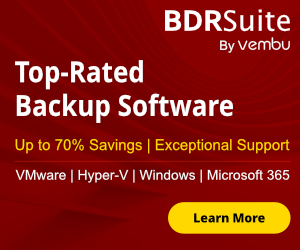When you are working in Medium/Large environments one of the issues that face every IT Department is how can backup and replicate Servers and files to remote locations with best performance and reliability.
Lot of times we use Backup Applications that can do the jobs that we want but the performance is less than optimal.
The result is when we want to take advantage of a DR Site or Backups from Remote Location most of the times is useless because of performance issues.
Offline backups is also one of my issues in every customer because of the time that takes to be complete.
Evert Backup Software has different way to take Backups in offline location.
Today i would like to explain how can improve performance when we have to take Backup Offline in Remote Location with Veeam Backup & Replication 9.5.
Let's start
Scenario
Let's talk with Real Scenario that face.
I have 2 Location
- Production Environment
- Disaster Recover Site
- QNAP Nas for Monthly Yearly Backups in Disaster Recovery Site
Connection between 2 Sites with Line 10Mbps
Problem
Veeam Backup Copy every month for 35 Virtual Servers.
Ports that will be used in Firewall
These are the ports that must be open in Firewalls to work correct with this infrastructure.
From HYPER-V Host to Veeam Backup Server and Veeam Gateway Server
- Dynamic RPC Ports
From HYPER-V Host to Backup Repository
- Tcp ports 135,137,139,445
From Veeam Backup Server to HYPER-V Host must be open
- Tcp ports 6162,6163,6160
- Dynamic RPC Ports
- Tcp port range 2500-5000
From Veeam Backup Server to Gateway Server
- Tcp port range 2500-5000
- Tcp ports 6162,6160
From Veeam Backup Server to Backup Repository
- Tcp ports 135,137,139,445
From Veeam Gateway Server to HYPER-V Host must be open
- Tcp port range 2500-5000
From Veeam Gateway Server to Backup Repository must be open
- Tcp port range 2500-5000
- Tcp ports 135,137,139,445
From Backup Repository to HYPER-V Host
- Tcp port range 2500-5000
Setup Veeam Backup Job
With Veeam Backup & Replication if you want to have Month/Yearly Backups you can use the Backup Copy Jobs to Keep Restore points as full backups.
- Open Veeam Backup& Replication Console
- From the Menu select Backup Job - - Microsoft Hyper-v
- Type your Job Name and click Next

- Click Add to select the Virtual Machine that you want.

- Leave the Backup Proxy as it.
- Select the Backup Repository that install above and click Next.

- Click in Advance Button
- Select Storage Tab.
- Change the Storage Optimization to WAN Target

- You will get a Warning related with Gateway Server. Click OK .

- Do any change that want for the Backup if you must enable application-aware-processing. The VM that will backup don't need to enable anything of this feature. So I will click Next.

- Schedule your backup and click Apply

- Click Finish to create the Backup Job.

- Now let's run the Backup Job and monitoring the performance without Gateway Server.
Improve Performance with Gateway Server
After finish the Backup Job without Gateway Server let's try to setup a Veeam Gateway Server to see the results
Before proceed you must already create a new Windows Server 2012 R2 or have ready a Server to install the componets of Veeam to enable the Gateway Server
- Select Backup Infrastructure
- Click Add Server from the Top Menu

- Select Microsoft Windows

- Type the Ip Address of the Server that will use as Gateway Server.

- Add the Credentials of the Server. Click Next.

- Now you can see that Veeam will install some componets in the Windows Server. Click Apply
- Wait to finish the installation and click Finish.

- Now from the left side click Backup Repositories

- Select with right click the Repository that you have for your Backup and click Properties
- Select Share from the left side
- In Gateway Server add the Server that will install before.
- Click Finish

- Now delete the Backup Job to test without Gateway Server,
- Create a new Backup Job with the same settings as the previous.
- Let's run the new Job and monitoring the performance.
I hope to find valuable my article and help you.
I invite you to follow me on Twitter , Google+ or Facebook. If you have any questions, send email to me at info@askme4tech.com.
Have a nice day!!