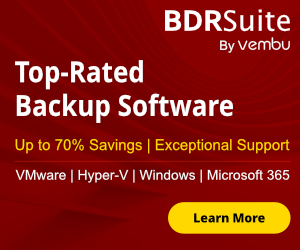Disaster Recovery solution is very important for every company.
But to keep a redundant copy of your backups to an offsite location must have a tool like Altaro Offsite Server.
One of the biggest issue to keep backup copies of all your VM's in an offsite location is the time that takes for the transfer.
The bandwidth is limit and in some scenarios maybe it takes days to transfer it.
Altaro has resolve this problem with Seed to Disk feature.
Let's explain step by step how can use this feature and reduce the time that need to transfer backup copies in Offsite location.
Configure Altaro Offsite Server
- Download Altaro Offsite Server setup file and install.
- The installation is very easy and will be finish in few minutes.
- Once installed open the Altaro Offsite Server from Start Menu.
- Click in Configure Accounts.

- Click Add Accounts.
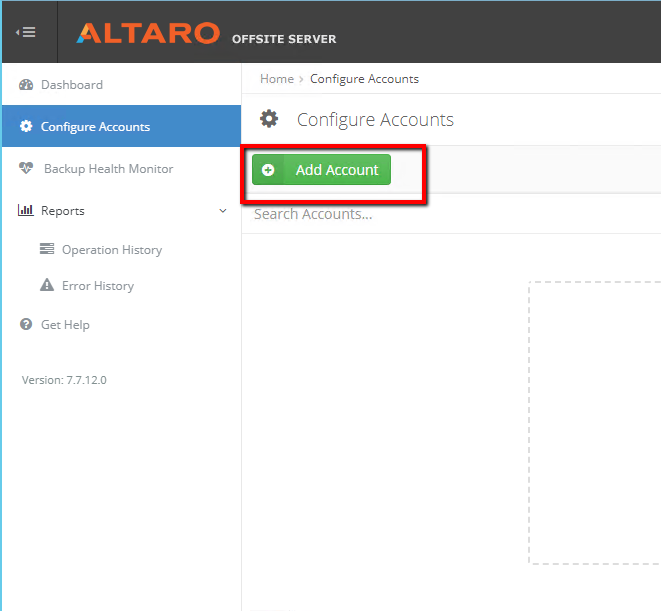
- Type a username and password (will use it to connect from Altaro VM Backup)
- Select where you will save Offsite Copies and click Save

Configure Altaro VM Backup to connect in Offsite Server
Once finish with the configuration of Altaro Offsite Server it's time to configure Backup Server to connect with the Offsite Server.
- Launch Altaro VM Backup.
- Click in Backup Location from the left side.
- Click in button Add Offsite Location.
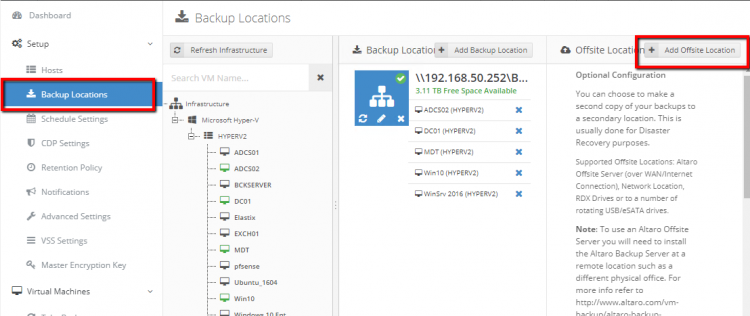
- Select Altaro Offsite Server (WAN Acceleration).

- Type the Public Ip Address of your Offsite Server.
- Type the credentials that we create in Configure Altaro Offsite Server
- Click in button Test Connect to verify the connection

- When verify the Connection Click Save and you will see with green tick the Offsite Location.

- Now drag and drop the VM's that you want to keep an Offsite Backup.
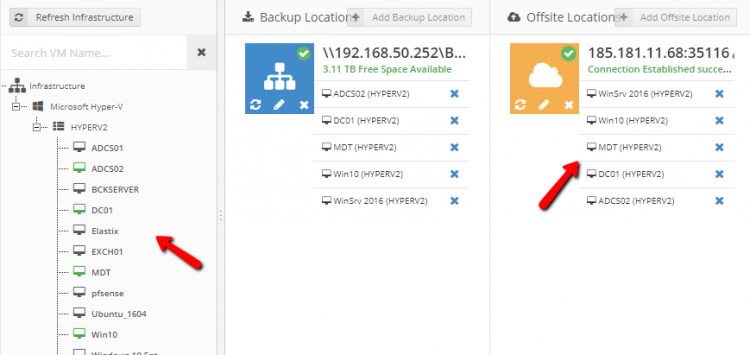
- After Save the configuration Altaro ask you to create an Encryption Key that will use it for Offsite Copies of all Virtual Machines to improve security.
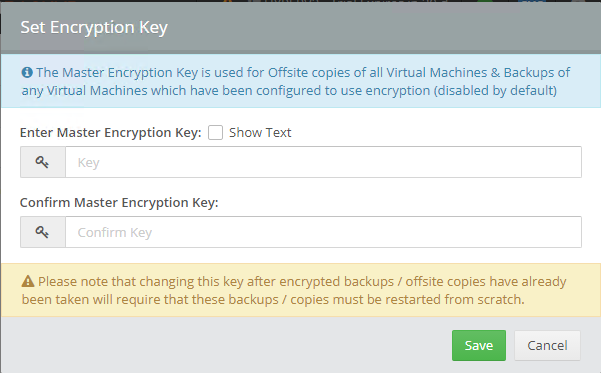
First Offsite Backup with Seed to Disk Option
After finish the configuration it's time to start the Backup in Offsite Location.
One of the most common problem in Offsite Backups is that the bandwidth is limited and the first backup can take lot of hours and maybe days in large VM's.
Altaro has a solution in this problem and the name is Seed to Disk.
Seed to disk feature allow to transfer the first backups of the VM's manual with USB Disk or any other way in Offsite Location, which will allow to import the backup in Altaro Offsite Server and take incremental copies over the WAN.
This will reduce the time of the first offsite backup.
Follow the steps to understand how can use the Seed to Disk feature
- Open Altaro Backup Server
- Go in Take Offsite Copy from the left side.
- Select the Virtual Machine that you want to transfer.
- Click in Seed to Disk.

- Select where you want to save the offsite copy.
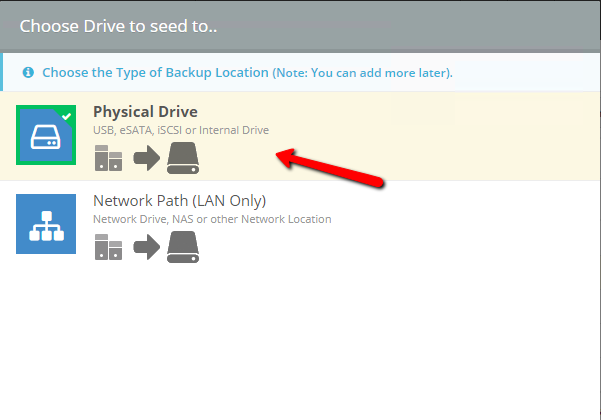
- Select the drive and folder. click Seed to Disk to start

Wait until finish and take the copy in Offsite Location to start the Import.
Import Offsite Copy in Altaro Offsite Server
- Launch the Altaro Offsite Server
- Select Configure Accounts from the left side
- Click in Import seed from the right side.

- Click Next

- Choose the folder from where to import seed data.

- Click Next.

- Select the Virtual Machine to import.
- Click Start Seed Import

- Go in Dashboard or click click in the icon from the top of the right side to monitoring the progress

Sync Offsite Backup after changes in VM
After import seed data of the Virtual Machines successful now can schedule the Offsite Backup Jobs.
But for now i will proceed to do some changes in Virtual Machines and start manual the Offsite Backup Jobs to verify that the incremental copy will start without problems.
- Launch Altaro VM Backup
- From the left side click in Take Offsite Copy.
- Select the Virtual Machine which Seed the Data.
- Click Take Offsite Backup to start.

- Go in Dashboard to monitoring the progress.
- Wait until finish the backup successful.
- It will takes a few minutes to finish the offsite backup.
That's it.
We have reduce at minimum the time that beed to transfer backup Copies in offsite location
What about if you try to take an Offsite Backup without Seed to Disk Option?
How much time take to finish?
See for yourself! You can start by downloading your free trial of Altaro VM Backup